Nighthawk MK83 Setup: Mesh System (AX4200)
The Netgear Nighthawk MK83 mesh system has two networking devices: Netgear MR80 (router) & Netgear MS80 (satellite).
Here you will learn all the Netgear MK83 setup methods and steps. The installation post will include router connection with the modem, satellite sync, configuration, and troubleshooting tips.
Netgear Nighthawk MK83 Setup
Nighthawk MR80 Router Connection
Unplug your modem and then you have to connect the router with the modem via Ethernet cable. The Netgear MR80 has multiple ethernet ports. The yellow one is the WAN port — that’s the one that connects to the modem. Don’t mix it up with the LAN ports.
- Modem Ethernet OUT → MR80 Yellow WAN port
- Then, if you need to, connect your PC to one of the black LAN ports
After the connection, you can power the devices on. Then, configure the MK83 mesh system with the help of the different methods.
Nighthawk MK83 Setup: Computer
Connect the devices with power and link the computer or laptop with the Nighthawk’s WiFi network via Ethernet cable or SSID wirelessly.
- Open a browser on your laptop/phone (must be connected to the Nighthawk WiFi). Go to http://routerlogin.net or 192.168.1.1. If that fails, try killing your mobile data. Some phones try to be clever and bypass local IPs.
- You’ll land on the Netgear setup page. Username is admin, password is…well, it’s on the sticker unless you already changed it.
- Follow the wizard. It’ll walk you through setting up your SSID and admin password. If the wizard hangs reload. Or restart the router. No shame. Happens.
- After setup, log in again (routerlogin.net) and check for firmware updates. Do this. Netgear is notorious for shipping these with outdated firmware and then stuff just doesn’t work right. Settings > Administration > Firmware Update. Let it do its thing. It might reboot a couple times.
- Move the satellites to where you actually wnt them. Use the Nighthawk app (iOS/Android) to check signal strength — it’s basic but helps.
- If you’re getting dead zones:
- Don’t put a satellite behind a concrete wall or in a closet (duh).
- If one is blinking amber, it’s struggling. Move it closer.
- Blinking red? It’s lost. Try syncing again.
Nighthawk MK83 Setup: Phone
- Open the Nighthawk app. Make sure Bluetooth is on, and you’re connected to any Wi-Fi or just using mobile data. It’s going to search for the router automatically.
- If it hangs, force-close the app, relaunch it, and make sure you didn’t connect to the old Wi-Fi or the wrong Nighthawk SSID. Yes, it matters.
- It’ll ask you to set a network name (SSID) and password. This is your Wi-Fi going forward, so don’t overthink it — unless you enjoy renaming 14 smart bulbs and your printer later.
- Also: set your admin password for the router itself. Not the same as your Wi-Fi. Don’t reuse “admin/admin” unless you’re into that wild west lifestyle.
- It will ask to update firmware. Just do it. It takes a few minutes. Your router might reboot mid-process. Don’t panic.
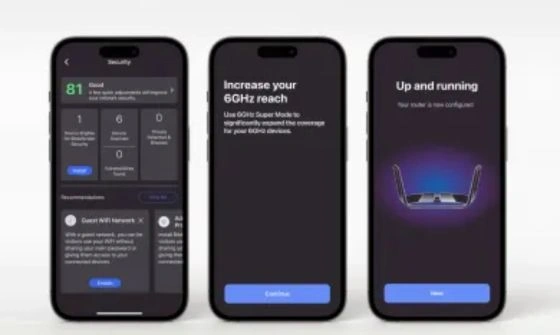
Sometimes it fails for no reason. If it does: skip it for now, finish setup, then do the firmware update manually from the app once everything’s working.
Nighthawk Netgear MS80 Satellites Connection

- Place your satellites in the right spots first — don’t just turn them all on in one room. Ideally one is like 30-40 feet from the router (line of sight if possible), the other a bit further.
- Plug each one in. Wait for the LED to go solid blue or white, depending on firmware version. Blinking magenta? That means no connection. Move it closer.
- If the app doesn’t auto-detect them, hit “Add Satellite” in the app, and follow the prompts. Sometimes the app is slow as hell here. Wait it out. Or reboot the satellite and try again.
- Pro tip: you don’t need Ethernet backhaul unless you’re pushing gigabit speeds and your walls are made of steel. Wireless backhaul is fine for most people.
Troubleshooting Tips: Nighthawk MK83 Setup
1. App Doesn’t Detect the Router?
App kept “searching for the device.” Just wouldn’t see it.
Fix:
- Close the app. Fully close it.
- Force restarts your phone.
- Try again—this time make sure Bluetooth and location are on.
- If you’re on Android, double-check that permissions are enabled for both.
If that fails: skip the app. Open a browser and go to http://routerlogin.net. Set it up old-school.
2. Ethernet Confusion – Which Port Goes Where?
If you plug your modem into a satellite instead of the main router, nothing works. No warning, just silence.
Fix:
- Main router unit = the one with the yellow “Internet” port.
- Plug modem cable there. Not on the satellite.
- Satellites only need power at first-don’t connect Ethernet yet unless you’re doing wired backhaul.
3. Satellites Not Connecting? Flashing White Forever?
One satellite just blinked forever, never synced.
Fix:
- Bring the satellite really close to the main unit. Like… same table.
- Wait 2-3 mins. If the light goes solid white or blue, you’re good.
- Once paired, move it farther out.
- If it refuses? Factory reset the satellite (paperclip in the reset hole till it blinks red). Try again.
Bonus: Don’t mix 2.4GHz-only devices until after everything’s set up. It messes with pairing.
4. Internet’s Up, But Devices Say “No Internet”?
- Log into the router via browser: http://192.168.1.1 or routerlogin.net.
- Check if it got a proper IP from your ISP. If it’s all zeros-yeah, it didn’t.
- Power cycle the modem and router. Wait 1 full minute between.
- Sometimes you need to clone the MAC address from your old router in the advanced settings. Comcast especially likes to be weird about this.
5. Firmware Update Fails or Freezes
- Don’t wait. Cancel it if it’s frozen past 10 min.
- Download the firmware from Netgear’s site manually.
- Log in to the router UI > Advanced > Administration > Firmware Update > Manual Upload.
- Old-school but way more reliable.
6. WiFi Drops Randomly After Setup
- Disable “Smart Connect” in the settings (combines 2.4GHz and 5GHz into one SSID). Some devices hate it.
- Assign separate names for each band. Connect your finicky stuff to 2.4GHz only.
- Check for interference-baby monitors, microwaves, etc
Also: reboot everything once a week. Mesh likes a fresh start.
