Nighthawk MK62 Setup & Troubleshooting Guide
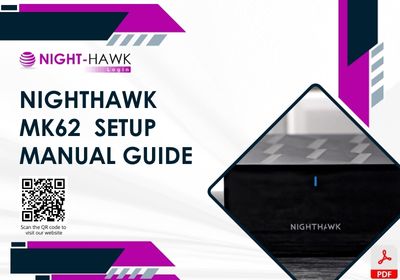
There are one router model MR60 and satellites model MS60 devices in MK62 mesh system content package.
Here, you will get to know the whole Netgear Nighthawk MK62 setup. This setup process includes the MR60 router connection, MS60 satellite syncing, configuration through computer and phone. At the end of the page, you will find troubleshooting tips to make the Nighthawk setup error free.
Nighthawk MK62 Setup
Nighthawk MR60 Router Link with Modem
Unplug both your modem and your MR60. Don’t just reboot, full unplug. Give it like 30 seconds. Plug the power back into your modem. Wait for all the lights to stabilize. That usually means internet light is solid, maybe a few blinking lights.
Take an Ethernet cable (the yellow one in the box works), plug one end into the modem and the other into the internet port on the router MR60.
Plug it in the power outlet and wait. Give it 2-3 minutes. It’ll boot up, LEDs will do their thing you’re looking for a solid white light eventually.
MK62 Configuration: Nighthawk App
At first, go into the Play Store or App Store on your phone and download the Netgear nighthawk app from there. Then, Launch the App and Start Setup.
App detects the router after a bit. If it doesn’t, force close the app and relaunch. I had to do that. WiFi was showing as “NETGEAR##” – connect to that first. Then go back into the app.
It walks you through creating your WiFi network name (SSID) and password. Set it to whatever, something you’ll remember.
It will check for a firmware update. And you better let it. If you skip it, you’ll have weird issues later. Trust me. Mine failed the first time (bad connection maybe?) – I had to reboot and try again. Eventually it worked. Took like 5-10 minutes.
Add the Satellite
It should auto-detect the satellite if it’s powered on and near the router. You’ll see the LED on the satellite go from blinking white to solid white – that means it’s linked.
If it doesn’t, move it closer. Or just unplug it and plug it back in. Seriously. That fixed it for me. App showed it connected about 2 minutes later.
MK62 Configuration: Routerlogin.net
Connect to the pre-set WiFi (look at the sticker under the router – should be something like “NETGEARxx” and a password).
Or plug a laptop into the router with another Ethernet cable. Wired is cleaner if you’ve got one handy.
Once you’re on the network, open a browser and type: routerlogin.net or 192.168.1.1. Hit Enter.
If that doesn’t load the Nighthawk login setup page? Clear your DNS cache or try another browser/device. Had to switch from Chrome to Firefox once – no idea why, it just worked.
You should land on the Netgear setup wizard. If not, and you’re asked to log in, use:
- admin
- password
If it auto-detects your internet and asks to continue setup – go for it. It’ll test your connection and then ask if you want to use the Nighthawk app or just do it manually. You should go manual, because the app is slow.
The wizard should let you rename your network and set a password. Do it. That default stuff is lame and insecure. Name it something fun or normal, just don’t leave it as NETGEAR123 or whatever.
Satellite Syncing through Routerlogin.net
Once the router is up and running, then plug in the satellite. Ideally, place it halfway between the router and where your signal usually sucks. Power it on, give it a minute or two.
The light on top:
- White blinking → syncing
- Solid blue → all good
- Amber or red → too far or can’t connect
Sync MS60 Satellites with Router
- Plug in a satellite in the same room where the router is powered on.
- Wait for it to blink orange.
- Press the Sync button on the router.
- Within 2 minutes, press Sync on the satellite.
If all goes well, that satellite will go from orange → blinking white → solid white. That’s what you want.
Still blinking orange after 5 minutes? Reset it again and retry.
Once they’re synced and showing solid white, you can unplug and move them to wherever you want in the house. Just give them a few minutes to reconnect. If they stay white, the satellites are synced.
Troubleshooting Tips & Solutions: Nighthawk MK62 Setup
Firmware Update
Out of the box? These things are often on outdated firmware. And the app won’t always tell you.
Once you’re in the browser setup:
- Go to Advanced > Administration > Firmware Update.
- Manually check or upload the latest version from Netgear’s site.
- Bonus: update the satellite firmware too. (Yes, they can be on different versions and fight each other.)
Satellite won’t connect? Try this.
- Bring the satellite close to the main router. Like, 5 feet away.
- Hold the reset button (paperclip moment) for 10 seconds on both units.
- Let them boot back up. Router first. Wait for it to settle.
- Then power on the satellite. You should see a blinking white LED, then solid blue when it’s connected.
If it turns magenta and stays there? It’s not pairing. Try again. Sometimes it takes a few resets.
WiFi network not showing up? Hidden SSID might be on.
Yeah, this happened to me. Network just didn’t show up after Nighthawk setup, even though everything else looked fine.
Log into the router via browser and check:
- Wireless Settings > Basic Settings.
- Make sure “Enable SSID Broadcast” is checked for both 2.4GHz and 5GHz.
- Also, don’t mess with Smart Connect right away. Set up both bands with different names if you’re having issues.
Double NAT problems — especially if you have another router
If you’re running your ISP modem/router combo, you might be dealing with double NAT. That’s gonna screw with gaming, VPNs, port forwarding, etc.
Solutions:
- Either bridge your ISP’s modem (call them if you don’t know how).
- Or put your Nighthawk in AP mode (Settings > Advanced > Router/AP Mode).
Pick one. Don’t run two routers unless you love problems.
Slow speeds?
- First: test speeds directly from modem. If that’s solid, move on.
- Try turning QoS off. (It’s under Advanced settings.) Sometimes it throttles more than it helps.
- Also, turn off traffic metering unless you really need it.
- Mesh systems are awesome, but walls, microwaves, and old smart TVs still mess with them. Move stuff around.
Still stuck? Factory reset. Start clean.
Last resort, but sometimes it’s the only way to get things synced up right.
- Hold reset button on both router and satellite for 10+ seconds.
- Set it all up from scratch, browser method preferred.
- Reconnect devices one by one after everything’s stable.
